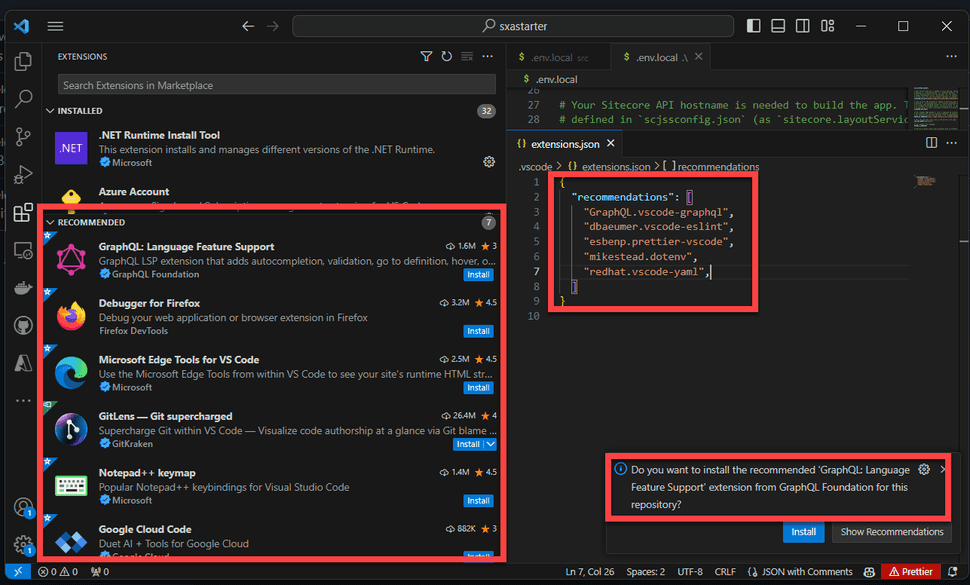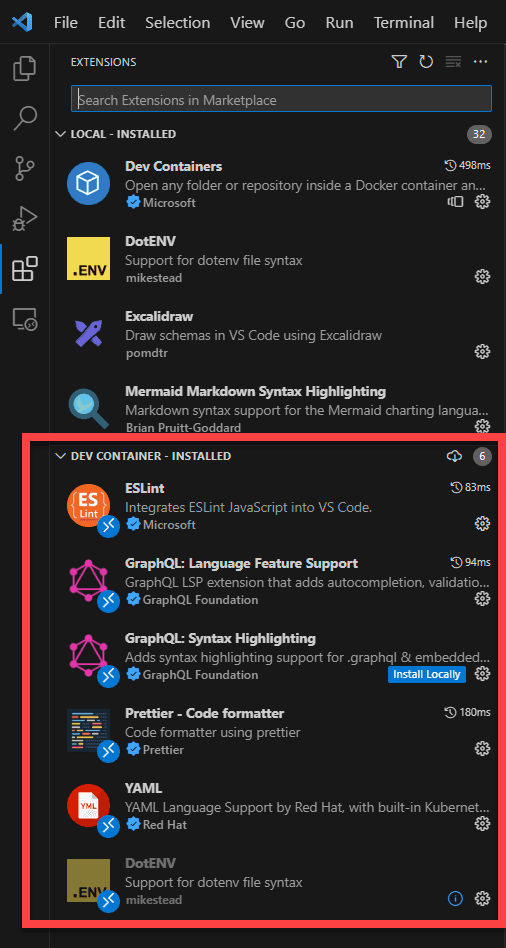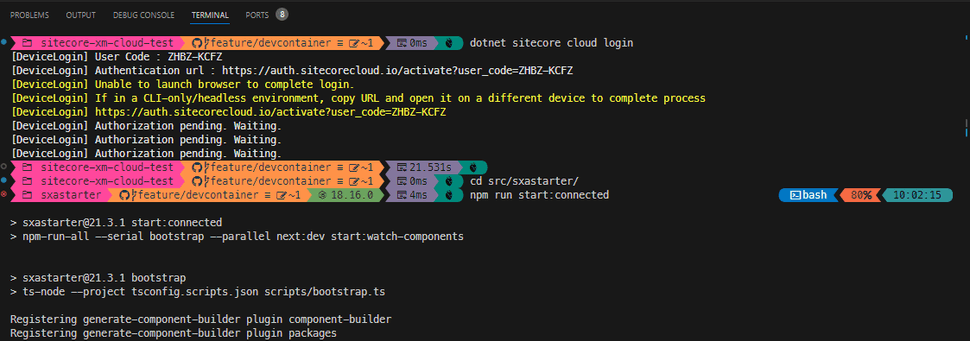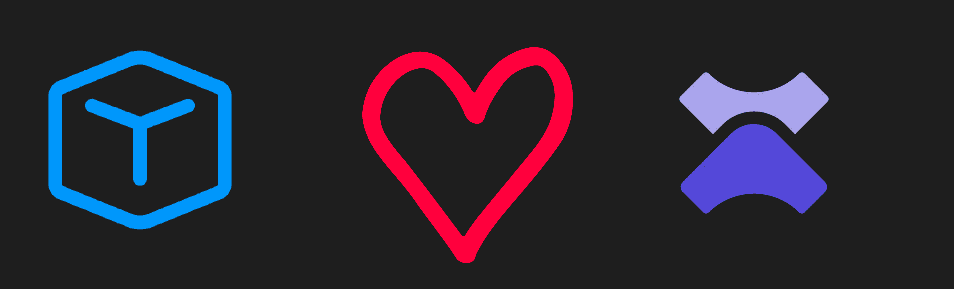
Getting started: Develop in for XM Cloud in a devcontainer
In my previous two blogposts I described the benefits of working with WSL2 and how to configure this environment in order to work with it. This blogpost is all about developing for xmCloud within a DevContainer. I first ran into devcontainers when developing a custom sitecore segment for Oh-my-posh. As it is written in GO, I would have to install the complete development environment on my local machine, or in a VM. I luckily quickly found out about the devcontainer: It provided a complete environment with all the tooling I needed, with all recommended vscode plugins pre-installed as well. This is a real game-changer in terms of getting (new) developers up to speed. All you need is Docker and VSCode. This blogposts briefly describes how a devcontainer can be setup and I'll share the steps that I took to get the startkerit up and running for XMCloud inside a devcontainer. As a bonus, you can read over here how to use devcontainers in the cloud, to be specific within github codespaces
benefits
As shared in the introduction, devcontainers (may) deliver a completely pre-configured environment. This benefit is not neglectable, as:
- your onboarding-speed for new developers will increase towards the speed of light
- you can make sure to work with the same (development) tools accross your team(s)
- you can makre sure to work with the same versions of your software (think about node and breaking changes?)
- It can be run in Github codespaces! (yay)
One of the downsides, is that some commands run a bit slower (I'll update my post Develop in WSL - the benefits blogpost soon with these numbers), but it is still faster as opposed to native windows 11 development.
Create a devcontainer file for XM Cloud
Creating a devcontainer file and using it, requires a few steps:
- Create the configuration file
.devcontainer/devcontainer.json - Create a configuration script in order to install extra tooling
- Reopen your repository in the container
Create the devcontainer.json
The devcontainer describes your environment. In the code-snippet below, the I configured the following capabilities:
- The baseimage to use
- VSCode extensions
- port to forward from the container to the host
- an extra script to run at creation, to install extra tooling
{
"image": "mcr.microsoft.com/devcontainers/typescript-node:0-18",
"customizations": {
"vscode": {
"extensions": [
"GraphQL.vscode-graphql",
"dbaeumer.vscode-eslint",
"esbenp.prettier-vscode",
"mikestead.dotenv",
"redhat.vscode-yaml"
]
},
},
"forwardPorts": [3000],
"postCreateCommand": "bash scripts/install.sh"
}
The image
As the xmcloud frontend runs on nextjs, a typescript / nodejs devcontainer image was chosen. This can be seen on line 2 of the devcontainer.json. Microsoft has a list of their devcontainer images here
{
"image": "mcr.microsoft.com/devcontainers/typescript-node:0-18",
"customizations": {
"vscode": {
"extensions": [
"GraphQL.vscode-graphql",
"dbaeumer.vscode-eslint",
"esbenp.prettier-vscode",
"mikestead.dotenv",
"redhat.vscode-yaml"
]
},
},
"forwardPorts": [3000],
"postCreateCommand": "bash scripts/install.sh"
}
VSCode extensions and recommendations
The customization section can contain product specific configuration. The specific customizations for vscode gives the possibility to specify extensions that need to be installed and default settings.
When an extensions.json is present in the .vscode folder, it may contain one or more recommendations that vscode should show in your extensions toolbar:
In this example, the recommended extensions that the starterkit comes with were used. I introduced these recommendations at the start of this year to Sitecore.Demo.Edge and it since has been adopted by Sitecore to include within all of their codebases.
When working with devcontainers, these customizations could be specified in the customizations section. This can be seen at lines 4-10 of the devcontainer.json
{
"image": "mcr.microsoft.com/devcontainers/typescript-node:0-18",
"customizations": {
"vscode": {
"extensions": [
"GraphQL.vscode-graphql",
"dbaeumer.vscode-eslint",
"esbenp.prettier-vscode",
"mikestead.dotenv",
"redhat.vscode-yaml"
]
},
},
"forwardPorts": [3000],
"postCreateCommand": "bash scripts/install.sh"
}
This results in the extensions being installed within the container:
Forward ports
The port which needs to be exposed to the outer world, in order to be able to connect to. Port 3000 was chosen, as this is the port that the starterkit uses as well
postCreateCommand
With this command, extra actions can be executed, to install extra tooling or configure the devcontainer. This could be done by configuring devcontainer features as well, but this approach was faster (in terms of trying things out) and more approachable for me. Another approach would be to use a dockerfile, to install extra layers on top of the base image, but the downside of that approach is that is doesn't have access to the workspace. In this example, a dotnet tool restore has to be executed, which prevents the dockerfile to be used in this situation.
{
"image": "mcr.microsoft.com/devcontainers/typescript-node:0-18",
"customizations": {
"vscode": {
"extensions": [
"GraphQL.vscode-graphql",
"dbaeumer.vscode-eslint",
"esbenp.prettier-vscode",
"mikestead.dotenv",
"redhat.vscode-yaml"
]
},
},
"forwardPorts": [3000],
"postCreateCommand": "bash scripts/install.sh"
}
In this specific solution a bash-script runs in order to execute some extra commands. The same steps that were used to configure WSL2 were used, but executed differently:
- Install Micorosoft .Net 6 SDK
- Install Sitecore CLI
- Install oh-my-posh
## install .Net 6 SDK
wget https://packages.microsoft.com/config/debian/11/packages-microsoft-prod.deb -O packages-microsoft-prod.deb
sudo dpkg -i packages-microsoft-prod.deb
rm packages-microsoft-prod.deb
sudo apt-get update
sudo apt-get install -y dotnet-sdk-6.0
## restore sitecore tooling
dotnet tool restore
## install oh my posh
curl -s https://ohmyposh.dev/install.sh | sudo bash -s
oh-my-posh font install 3270
cp scripts/jandobbeleer.omp.json ~/
# set omp config
echo 'eval "$(oh-my-posh init bash --config /home/node/jandobbeleer.omp.json)"' >>~/.bashrc
# restore npm to have a completely prepared environment
npm install --prefix ./src/sxastarter
reopen in container
The last thing to leaves us apart from running this development environment in a container, is opening it in a container. The first time this happens, the container has te be build.
First, press CTRL + SHIFT + P and select the action >Dev Containers: Rebuild without cache and Reopen in Container. This command causes the container to be build for the first time and install the extra tooling on top of it. A log, similar to the log below shows up in your terminal window.
[3578 ms] Start: Run: tar --no-same-owner -x -f -
[3586 ms] Start: Run: docker build -f /tmp/devcontainercli-bas/updateUID.Dockerfile-0.51.3 -t vsc-sitecore-xm-cloud-test-19965dd6a6e64714ce55d7f718e675c80e7ab3c6eeb910d2442ae888ced745e1-uid --build-arg BASE_IMAGE=mcr.microsoft.com/devcontainers/typescript-node:0-18 --build-arg REMOTE_USER=node --build-arg NEW_UID=1000 --build-arg NEW_GID=1001 --build-arg IMAGE_USER=root /tmp/devcontainercli-bas/empty-folder
[+] Building 50.3s (3/5) docker:default
=> [1/2] FROM mcr.microsoft.com/devcontainers/typescript-node:0-18@sha2 49.9s
=> => sha256:965c60d33390c6fe279d8c20c9e130ae4d87a8f839 7.54MB / 7.54MB 26.1s
=> => sha256:d4e304a2f6842ba2d2a3c0a96db84728bac63dad 45.02MB / 45.02MB 35.2s
=> => sha256:c3697c427c099f3993f1ee11acf72dedce451f2176aade 425B / 425B 30.5s
=> => sha256:8bf8474de19db40be76f2eda2b99d8539fa9778d318399 226B / 226B 30.8s
....
[4497 ms] Start: Run in container: /bin/sh -c bash scripts/install.sh
--2023-10-09 09:55:51-- https://packages.microsoft.com/config/debian/11/packages-microsoft-prod.deb
Resolving packages.microsoft.com (packages.microsoft.com)... 13.80.99.124
Connecting to packages.microsoft.com (packages.microsoft.com)|13.80.99.124|:443... connected.
HTTP request sent, awaiting response... 200 OK
Length: 3134 (3.1K) [application/octet-stream]
Saving to: 'packages-microsoft-prod.deb'
packages-microsoft- 100%[===================>] 3.06K --.-KB/s in 0s
2023-10-09 09:55:51 (44.3 MB/s) - 'packages-microsoft-prod.deb' saved [3134/3134]
....
Run `npm audit` for details.
npm notice
npm notice New major version of npm available! 9.5.1 -> 10.2.0
npm notice Changelog: https://github.com/npm/cli/releases/tag/v10.2.0
npm notice Run npm install -g npm@10.2.0 to update!
npm notice
Done. Press any key to close the terminal.
Start doing awesome things
Now that the repository and development environment has been reopened in a devcontainer, the regular development flow can be started. Let's connect to Sitecore cloud and run the webapplication, connected to Experience edge. Please note that, because NPM install has already been executed during the creation of the container, the application can be started right away:
summary
Creating a development container doesn't take much effort, and gives you the possibility to create a standardized development environment, which can be run anywhere!